Social media platforms like Facebook have become primary spaces for communication, entertainment, and information sharing. However, the vast amount of content shared on these platforms can sometimes be overwhelming or inappropriate. Managing sensitive content is crucial for maintaining a positive and safe online experience. By controlling what you see on your feed, you can protect your mental well-being, avoid unwanted stress, and create a more enjoyable social media environment.
This article aims to provide a comprehensive guide on how to restrict sensitive content on Facebook. Whether you’re looking to filter out disturbing images, controversial posts, or content that doesn’t align with your personal values, the steps outlined here will help you customize your Facebook experience to better suit your preferences. From adjusting your settings to using built-in tools, we’ll cover all the essential methods to ensure your time on Facebook remains pleasant and secure.
Understanding Sensitive Content

Sensitive content on Facebook encompasses a range of material that may be deemed inappropriate, offensive, or harmful to users. This includes:
- Violence: Graphic images or videos depicting physical harm, abuse, or aggression.
- Explicit Material: Nudity, sexually suggestive content, and explicit language.
- Hate Speech: Posts that promote discrimination, harassment, or violence based on race, ethnicity, religion, gender, sexual orientation, or other characteristics.
Recognizing what falls under sensitive content is essential for users who wish to tailor their Facebook experience to avoid encountering such material.
Facebook’s Policy
Facebook has implemented specific policies to regulate sensitive content and ensure a safer online environment. The platform employs a combination of automated systems and human moderators to enforce these guidelines. Key aspects of Facebook’s policy include:
- Community Standards: Facebook’s Community Standards outline the types of content that are prohibited, including hate speech, violent and graphic content, and sexually explicit material. These standards are designed to foster a respectful and safe community.
- Content Moderation: Facebook uses artificial intelligence and human reviewers to identify and remove content that violates its policies. Users can also report posts they find offensive or inappropriate, prompting further review by Facebook’s moderation team.
- Warning Labels: For content that may not violate policies but could still be distressing, Facebook often applies warning labels. These labels alert users to the nature of the content and give them the option to view it or not.
Privacy and Security Settings

Accessing Settings
To manage your privacy and security settings on Facebook, follow these steps:
- Log in to Facebook: Open the Facebook app on your mobile device or go to the Facebook website and log in with your credentials.
- Access the Menu: On the Facebook homepage, click on the menu icon. On mobile devices, this is usually represented by three horizontal lines (hamburger menu) at the top right corner. On the desktop, look for a downward arrow in the top right corner.
- Navigate to Settings: Scroll down and select “Settings & Privacy,” then click on “Settings.” This will take you to the main settings page where you can adjust various aspects of your Facebook experience.
Adjusting Privacy Levels
To control who sees your content and whose content you see, adjust your privacy settings as follows:
Privacy Checkup
Facebook provides a Privacy Checkup tool that guides you through important privacy settings. Access it from the “Settings & Privacy” menu for a comprehensive review and adjustment of your privacy preferences.
Privacy Shortcuts
In the “Settings & Privacy” section, select “Privacy Shortcuts.” Here, you can quickly access settings for privacy, account security, and ad preferences.
Who Can See Your Posts:
- Go to “Privacy Shortcuts” and select “See more privacy settings.”
- Under “Your Activity,” click on “Who can see your future posts?”
- Choose your preferred audience: Public, Friends, Friends except…, Specific friends, or Only me.
Limiting Past Posts:
- In the “Privacy Settings” section, find “Limit the audience for posts you’ve shared with friends of friends or Public.”
- Click “Limit Past Posts” to change the audience for all previous posts to Friends.
Who Can See Your Friends List:
- Under “How People Find and Contact You,” click on “Who can see your friends list?”
- Choose from options like Public, Friends, Only Me, or Custom.
Blocking and Unfollowing
Blocking:
If there are specific people whose content you no longer wish to see, go to “Settings & Privacy” > “Settings” > “Blocking.” Here, you can add individuals to your blocked list, preventing them from seeing your posts or interacting with you.
Unfollowing:
To stop seeing posts from certain friends without unfriending them, visit their profile, click on the “Following” button, and select “Unfollow.”
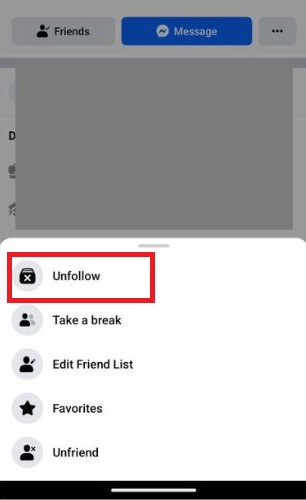
Content Preferences
News Feed Preferences:
Control what appears in your News Feed by going to “Settings & Privacy” > “News Feed Preferences.” Here, you can prioritize who to see first, unfollow people to hide their posts, and reconnect with people you’ve unfollowed.
Content Filtering and Blocking
Using Content Filters
Facebook provides built-in filters to help you control the type of content that appears in your feed. Here’s how to use these filters to restrict sensitive content:
News Feed Preferences
- Open Facebook and go to the menu by clicking on the three horizontal lines (hamburger menu) on mobile or the downward arrow on the desktop.
- Select “Settings & Privacy,” then click “Settings.”
- Scroll down to “News Feed Preferences” under the “Your Facebook Information” section.
- Here, you can prioritize who to see first, unfollow people to hide their posts, and discover pages that match your interests.
Keyword Snooze
- In your News Feed, if you come across a post containing sensitive content, you can snooze keywords related to that content.
- Click on the three dots in the top right corner of the post.
- Select “Snooze keywords” and type in the keywords you want to avoid. Facebook will temporarily hide posts containing those keywords for 30 days.
Sensitive Content Control
- As of recent updates, Facebook has introduced more granular controls for managing sensitive content, especially on Instagram (owned by Facebook).
- Go to “Settings & Privacy,” then “Settings,” and look for “Sensitive Content Control.”
- Adjust the settings according to your comfort level, selecting from options like “Allow,” “Limit,” or “Limit Even More.”
Blocking Users and Pages
Sometimes, the best way to manage sensitive content is to block users or pages that frequently post such material. Here’s how you can block specific users and pages:
Blocking Users
- Go to the profile of the user you want to block.
- Click on the three dots in the bottom right of their cover photo.
- Select “Block” from the dropdown menu.
- Confirm your action by clicking “Confirm.”
Blocking Pages
- Visit the page you want to block.
- Click on the three dots located near the page’s cover photo.
- Select “Block Page” from the dropdown menu.
- Confirm your action by clicking “Confirm.”
Manage Your Block List
- Open Facebook and go to the menu.
- Select “Settings & Privacy,” then click “Settings.”
- Scroll down to “Blocking” under the “Privacy” section.
- Here, you can see a list of all users and pages you have blocked. You can also unblock users and pages from this list by clicking “Unblock” next to their names.
Parental Controls and Family Safety

Setting Up Parental Controls
Protecting younger users from sensitive content on Facebook is essential for their safety and well-being. While Facebook does not have traditional parental controls, you can take several steps to create a safer environment for children:
Supervised Accounts for Teenagers
- For younger teenagers, ensure they use accounts that you can supervise. While Facebook does not officially support parent-managed accounts, you can discuss the importance of privacy and appropriate content with them.
- Regularly review their activity and friend list together, ensuring they are connected with people they know and trust.
Privacy Settings
- Go to “Settings & Privacy,” then click “Settings.”
- Navigate to the “Privacy” section.
- Set the “Who can see your future posts?” to “Friends” or a more restrictive setting.
- Under “Timeline and Tagging,” adjust the settings to review posts friends tag them in before they appear on their timeline.
Content Restrictions
- Use the “News Feed Preferences” to unfollow pages or people that post sensitive content.
- Apply the “Keyword Snooze” feature to hide posts containing specific keywords.
Activity Log Review
- Regularly check the “Activity Log” in the settings to monitor all actions and interactions made by the child on Facebook. This helps in identifying and addressing any potential issues promptly.
Family Safety Tips
Maintaining a safe browsing experience on Facebook for the entire family involves a combination of technical controls and open communication. Here are some general tips for family safety:
Open Dialogue: Foster an environment where children feel comfortable discussing their online experiences. Encourage them to talk about anything that makes them uncomfortable or worried.
Educate on Privacy: Teach children about the importance of privacy settings and being mindful of the information they share online. Explain the risks of sharing personal information, including location, school, and phone number.
Friend List Management: Encourage children to only accept friend requests from people they know in real life. Review their friend list together periodically to ensure there are no strangers or suspicious profiles.
Time Limits: Set reasonable time limits for social media use to prevent excessive screen time. Use built-in features on smartphones or third-party apps to enforce these limits.
Report and Block: Teach children how to report inappropriate content and block users who post harmful or offensive material. Reinforce that reporting is a positive action that helps make the online community safer for everyone.
Conclusion
Managing sensitive content on Facebook is crucial for maintaining a safe and enjoyable social media experience. By understanding what constitutes sensitive content and utilizing Facebook’s privacy and security settings, users can take control of what they see and share. Content filtering and blocking provide additional layers of protection, allowing users to tailor their experience to their comfort levels. For families, setting up parental controls and fostering open communication about online safety can help protect younger members from inappropriate material. By following these guidelines, you can create a safer, more positive environment on Facebook for yourself and your loved ones.
You might also be interested in reading:






